Using Boolean Operations To Create Profiles
| Supported Applications: | All Applications |
|---|---|
| Time Required: | 10 - 15 minutes |
This exercise covers the three types of Boolean operations supported by SmartCAM. Boolean operations are used to create closed boundaries; by performing boolean operations on two sets of closed input profiles.
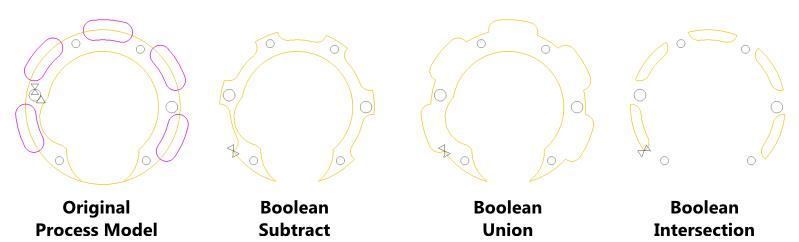
Boolean operations look at the underlying profiles and how they overlap, if they do. Then one of the three boolean operation is performed on the two sets of profiles and the result is stored in the named group "RESULT".
This exercise will use a provided process model to show you how to apply the three types of boolean operations and explain how the boolean type will be applied.
Concepts Explored
- Use Geo Edit - Boolean
- Retrieve Named Group
Section One: Load Process Model
Use File - Open and load the "boolean_gasket_geometry.pm5"
process model. This model is provided in the ZIP archive that you can download from Learning
SmartCAM's home page.
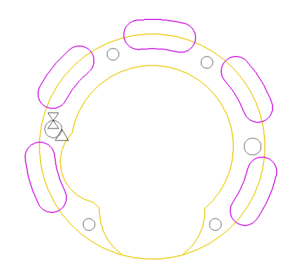
Section Two: Use Boolean Subtract
Boolean Subtract looks for overlapping closed profiles, then subtracts any overlap. The profile, layer, step, or group selected for Input A is modified by subtracting any profile overlap from the profile, layer, step, or group entered in Input B.
- Open the Geo Edit - Boolean panel.
- We will be using pre-defined groups for these exercises, so set Input A Type
to
Group. Click on the Group pop-list and select the predefined group "body." This is the main gasket body group. - Set Input B Type to
Group. Use the Group pop-list and select "slots." These are the profiles that will be subtracted from the main profile. - Set Operation to
Subtract. - Click on the Go button. This will do the boolean subtraction.
- The results are stored in the RESULT group, so add the named group to the active selection. You will see the new subtracted profile.
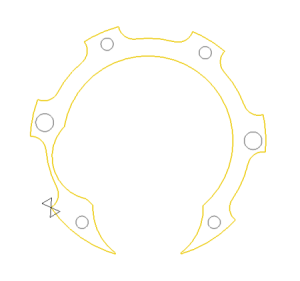
Note: The six holes (circles) shown in the above bitmap will not be part of the RESULT group. They were manually added to this example image simply to help make it clear what was happening and what was subtracted from what. They are visual reference only.
Section Three: Use Boolean Union
Boolean Union is the exact opposite of Boolean Subtract. Instead of subtracting one closed profile from another closed profile, it adds the profiles together. It looks for overlapping closed profiles, then adds the overlap to the main profile. The profile, layer, step, or group selected for Input A is modified by adding any profile overlap from the profile, layer, step, or group entered in Input B.
- Open the Geo Edit - Boolean panel.
If you have just completed the previous example, use the UNDO button (or hotkey) to back up to the original imported model. Removing the changes made by the previous part of this tutorial. Or you can simply reload the process model file again.
- We will be using pre-defined groups for these exercises, so set Input A Type
to
Group. Click on the Group pop-list and select the predefined group "body." This is the main gasket body group. - Set Input B Type to
Group. Use the Group pop-list and select "slots." These are the profiles that will be subtracted from the main profile. - Set Operation to
Union. - Click on the Go button. This will do the boolean union (addition).
- The results are stored in the RESULT group, so add the named group to the active selection. You will see the new subtracted profile.
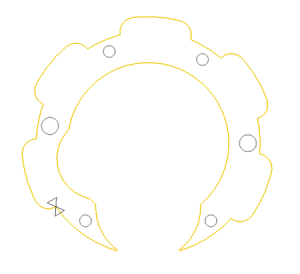
Note: The six holes (circles) shown in the above bitmap will not be part of the RESULT group. They were manually added to this example image simply to help make it clear what was happening and what was subtracted from what. They are visual reference only.
Section Four: Use Boolean Intersect
Boolean Union is a little difficult to explain, but easy to grasp when you see it in action. The final resulting profile contains the areas of The INPUT A profile that exactly overlaps with the area covered by INPUT B.
In effect, the resulting profile(s) will be ONLY those areas of the INPUT A that are overlapped by INPUT B, and nothing else.
- Open the Geo Edit - Boolean panel.
If you have just completed the previous example, use the UNDO button (or hotkey) to back up to the original imported model. Removing the changes made by the previous part of this tutorial. Or you can simply reload the process model file again.
- We will be using pre-defined groups for these exercises, so set Input A Type
to
Group. Click on the Group pop-list and select the predefined group "body." This is the main gasket body group. - Set Input B Type to
Group. Use the Group pop-list and select "slots." These are the profiles that will be subtracted from the main profile. - Set Operation to
Intersect. - Click on the Go button. This will do the boolean union (addition).
- The results are stored in the RESULT group, so add the named group to the active selection. You will see the new subtracted profile.
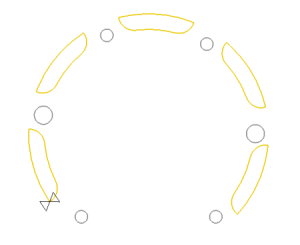
Note: The six holes (circles) shown in the above bitmap will not be part of the RESULT group. They were manually added to this example image simply to help make it clear what was happening and what was subtracted from what. They are visual reference only.
Done
This exercise is complete.