Introduction to Markup Notes
Markup Notes are a special type of data; they consist of a short block of text and an optional leader line with arrow. Markup Notes can be modified, just like other geometry. You can change the location of the note, location of the leader line and pointer, and you can change the text within the note.
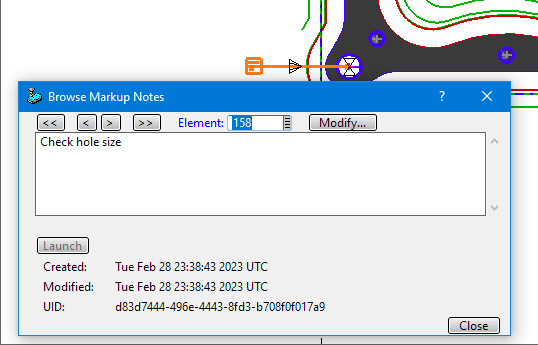
In the above image, you can see the markup note graphic. It is the symbol that resembles a box with lines of text and a leader line with arrow pointing to one of the holes in the part. Beneath the leader is the Browse Markup Notes window, which you can open by right-clicking on the note and picking it from the menu. This tool allows you to browse through the markup notes in the model and view information about each; including the text of the note.
The markup notes allow you to add some textural annotations to your process model. Text that can be viewed and reviewed, but is not always visible and taking up space; such as text geometry or dimension annotations.
Markup Notes can be used for multiple purposes. The programmer can add them as individual reminders of tasks that need to be completed; then remove them, or modify the text, or move them to a different layer when the note is resolved. They can be used when the model is passed around through the review process; each stakeholder adds or modifies specific notes to show completion. Or adds notes with leader line pointers to highlight issues that need to addressed or reviewed.
They can include notes that capture certain information about the model; perhaps the programmer, job number, part number, requesting company. However, this type of use should probably be handled using Job Notes in the Planner.
You do not need the full SmartCAM application to use and apply the Markup Notes. The ability to
view, review, modify, and add markup notes is available for the SmartCAM Viewer
applications as well. The Viewers cannot modify the PM5 model files; however, a new Markup Note
file has been added, they are .MN5 files. These files only contain the markup notes
and information needed to display the markup notes; such as the workplane descriptions for the
workplane the note is store on.
MN5 Files
These files contain only the information needed to properly display the Markup Notes. They are primarily intended to provide a mechanism for SmartCAM Viewer users to edit and add markup notes for other interested parties to see.
Full SmartCAM applications can read and write .MN5 files using Merge and Save As then selecting the SmartCAM MN5 file type.
Viewer applications will automatically create a .MN5 file when you exit the application or open a new model file, if changes were made to the Markup Notes in the current session. The name of the MN5 file will match the name of the process model. When you open a process model, if there is a MN5 file with the same name, it will be automatically imported. Viewer applications can also use Save As to save a MN5 file, or use Merge to import a MN5 file.
Merging Markup Notes
When a markup note is created and edited, the current date and time are associated with the change. When you merge in a MN5 file, if the file being merged contains the same markup note the date/time is checked and the one with the most recent edit is the one displayed in the application. This allows only the most recent edit of a given markup note to be maintained.
You can view this date/time stamp information when using the Browse Markup Notes feature.
Workplanes
The markup notes are created on the currently active workplane. This means from some views, the markup note symbol may be hard to see. You may need to change your view, in order to see the markup note symbol.
You can also use Utility - Browse Markup Notes and use the navigation buttons to walk through the markup notes without having to click on them to see them.
Saving Process Model in Primary Applications
When you add or edit Markup Notes and save the process model, the markup notes are saved with the process model. If you merge in a MN5 file, those markup notes are added to the process model database and will be saved with the process model.
If you use Save As to create a MN5 file, all markup notes are included.
Saving MN5 from Viewer Applications
Viewer applications cannot save a process model. But it can save the MN5 files, so that Viewer users can share their notes with other interested parties. The MN5 mainly contains the Markup Note information, to see the notes in context you should also first load in the original process model; then merge in the MN5 notes.
The MN5 files saved from the Viewers differs slightly from the same file generated by one of the primary applications. When a Viewer opens a process model, any included markup notes are flagged, internally, as coming from the model file. When you read in a MN5 file the markup notes are marked as coming from an external location. Same for newly added Markup Notes or editing an existing note. When you later Save a MN5, from the Viewer, only the notes not already in the process model file are exported.
Notes that originated in the process model, but were edited in the viewer, are also included in the Viewer generated MN5 file.
Examples of Use and Suggestions
The programmer creates or imports the needed geometry, then selects the tools and develops the toolpath. The programmer had a question about one aspect of the model and so creates a Markup Note that has an arrow pointing to the specific area of question and text which states the question. The next step is to get confirmation and review by the project manager. The process model (PM5/JOF) is saved for the manager to review.
The project manager opens the process model and reviews the notes. The manager updates the markup note with the needed information, or adds a new note. If you want to keep a history of the notes, you could have each individual use a different layer and only add new notes. So, the project manager creates a new note (on their layer) with their reply. The process model is saved.
Programmer opens the model, reviews the notes and proceeds.
In this scenario, all the Markup Note history and information is maintained in the one process model file. Both parties simply edit the process model to manage the notes.
The Viewer applications cannot modify process model files. They contribute their Markup
Note information using .MN5 files.
For the simple, two-person review process not much is really changed from the previous example. The programmer creates the model and toolpath, then adds a Markup Note with a question.
When the Project Manager, using a Viewer application, opens the Process Model the Viewer application looks for a .MN5 file with the same name as the process model. If one is found, it is automatically imported. In this case, there is no .MN5.
The Manager reviews the model and toolpath and adds their reply as another Markup Note. When they exit the Viewer or open a new Process Model, the Viewer application will see that the user has created or edited a note and will export that information to a .MN5 file with the same filename as the process model.
When opening a PM5, in an NC application, if there is a MN5 file with the same filename, the user will be prompted whether to merge in the MN5 information. If the merge is accepted, the MN5 Markup Note information will be merged into the PM5 and the, now unneeded, MN5 file is deleted.
The NC application user can opt not to import the MN5. Then later use File - Merge to import the Markup Note information. If so, the MN5 information will be merged and the MN5 file will be deleted. It is not needed, as the Markup Note information is now securely stored in the originating PM5 file.
With multiple reviewers, you will end up with multiple sets of local Markup Notes. Assuming several of the reviews comment on a model, each reviewers comments will be in separate versions of the process model or MN5 files.
As such, it is recommended that you adopt the idea that there is a single point of consolidation for managing the notes; usually being the originating programmer. And that you use the idea that the originating process model (and .MN5) are for sending out communications. Each reviewer sends back, or makes available, their changes and additions in uniquely named or located .MN5 files. The consolidation person combines all the comments and updates the main file, for others to see and review the combined comments.
This sounds little complex, but it is just hard to describe. But easy to handle in practice.
The Programmer creates a model and toolpath. The model is placed in a common location; where all the reviewers can access it.
Each reviewer opens the file. If there are any Markup Notes, from the Programmer, they browse through them and respond to them as needed. When they are finished, before they exit the application or open a new file, they first use Save As and save a uniquely named .MN5 file. For example, adding their initials to the filename: part_ab.mn5.
This could also be handled by saving the .MN5 file into a subfolder with the reviewers name or initials. The goal here is simply to keep the from overwriting each other.
When someone using a Viewer application, when they exit the application or open a new model, a MN5 file is automatically generated. If there are more than 1 person using the Viewer applications, this file could get overwritten when the 2nd person to review the model exits the viewer. That is why you use Save As to create a uniquely name MN5 file.
The Programmer opens the model. Then, looks for and Merges any .MN5 files related to the model. This updates the model to contain all the Markup Notes. The Programmer makes needed edits, based on Note comments. Updates or deletes notes as needed. Then Saves the PM5.
It would be a good idea to have the Programmer either use Save As and overwrite the MN5 with the current set of combined Notes and edits; or delete the shared .MN5 file. This is because the Viewer application's automatically generated .MN5 file may contain references to notes that have been deleted and when the Viewer users open the model it will import the .MN5 containing the deleted notes and restore them.
The process for how Markup Notes are used and managed is not dictated by the SmartCAM applications. What follows are some suggestions and ideas about how one might handle the processes.
A Markup Note can be placed on any layer. This can be used to help organize the notes.
Each person that needs to review the model and notes could use a different layer number when creating any notes. This way, you can tell who added the note by the layer number it resides on.
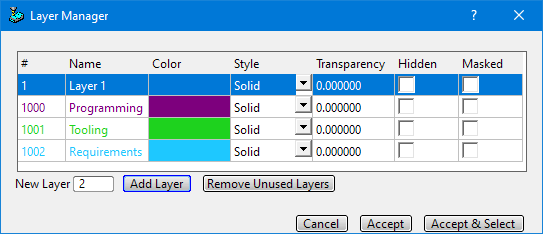
For Viewer applications, you can greatly simplify this by adjusting an option in the product. Use Utility - Options and set the Category to Presentation Options. Locate the Default Markup Note Layer option and change it to the layer that you want that person to use. The default layer, for Viewers, is 2022.
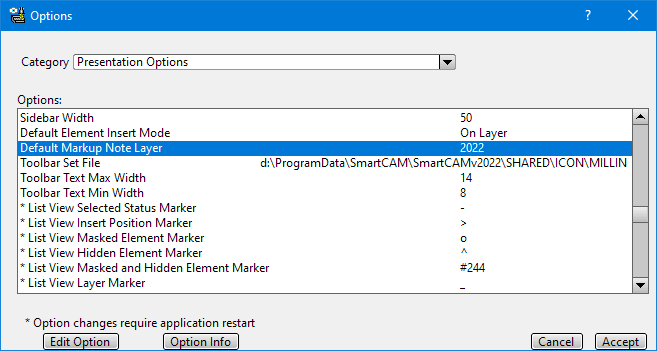
Uses
Assigning notes to different layers can be used to manage a number of different processes. The following is a brief list of possibilities.
- Ownership
Each person in the review chain can use their own layer (and their own color) so that it is visibly clear who made which note. - Documentation or Notes
There might be project or job information added as a note. It does not need review or will not be changed or removed. This could be one on layer. Transient notes which are expected to be reviewed, acted on, and removed can be on another layer. This helps make it clear which is which. - Process Stages
There could be several steps in a review process; using a note associated with a given stage might help distinguish what actions are finished and what are remaining.For example, could assign steps and layers for reviewing model, tool setup, toolpath, and finished NC code; as a brief example.
You can add special keywords or tags to the text of your Markup Note. This text can be used to signal the state of the note. Tags can be added to signify that the note is new, reviewed, acted on, rejected, or is to be deleted. What the tags are depends upon how your site decided to manage the notes.
As an example, the note could include a tag, "[TBR]" which stands for "To Be Reviewed".
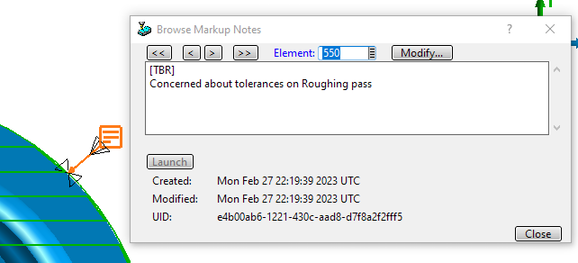
The individual responsible for reviewing the information in the Markup Note can easily locate the notes using Element Data. Just search for the tag using Element Data's Find capability.
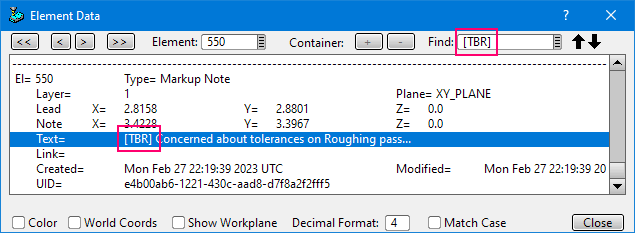
Once the tag has been reviewed, it can be set to your processes' next phase, or marked for deletion, or just deleted.
A .MN5 file is mainly created by the SmartCAM Viewer applications; though you can export them from the main NC applications. The MN5 files contain mainly Markup Note information; since the Viewers cannot edit PM5 files, the MN5 files are used to save changes to Markup Note information in the process model.
When using a Viewer application, a .MN5 file will be created if the Viewer user modifies the Markup Notes and then exits the application or opens a new process model. The MN5 file will have the same filename as the PM5 that was edited.
From the Viewer you can use Save As MN5 and from the NC Applications you can use Save As and select the MN5 filetype. This will allow you to create an MN5 file that has a different name than the active PM5. This might be useful for handling archives of changes.
For example, one could save a copy of the current MN5 with the PM5 filename plus the current date (date of archive) added to the filename.
Viewer MN5 Behaviors
As noted above, when a model's Markup Notes have been changed, on Viewer exit or opening a new process model, the Markup Note changes are automatically written to an MN5 file with the same filename as the current PM5.
When opening a PM5, if there is an MN5 file with the same filename, it is automatically imported.
NC Application MN5 Behaviors
NC applications do not automatically create an MN5. This generally is not needed, as the Markup Note changes are stored directly in the PM5 file.
When opening a PM5 file, the applications will check for an MN5 file with the same filename. If found, the user will be prompted to import and delete the MN5 file. If accepted, the MN5's Markup Note changes and additions will be merged into the current PM5 file. The, now unnecessary, MN5 file will be removed.
If the MN5 is not merged when the model is opened, you can use File - Merge to import and merge the Markup Note edits. There will also be a prompt if the MN5 has the same name as the PM5; to merge and delete the unneeded MN5 file. After the merge is complete, the same named MN5 file will be deleted.