About Verification
Verification
Verification provides both tool path and stock material removal simulation.
Running Verification with Stock Removal disabled, provides the method to view progress during toolpath creation. It simulates your machine's motion, if the proper Machine File is loaded on the Machine tab of the Planner.
When run with Stock Removal enabled, it provides a solid representation of the part and tools. It displays errors and rapid motions in user defined colors. You can define separate stock and fixture layers and display each in different colors. The stock and fixtures can be defined by constucting them from extruded or rotated profiles, use a solid model, or STL Facet object.
To enable Stock Removal, click the Toggle Stock Visibility icon in the Verification window:

In both modes, Verification will simulate your machine's motion based on the loaded machine file and display Custom Tool Graphics. You can enable View - Section to create a cross section view of the part and toolpath. The current stock model can be stored in your process model as an Facet Object; which can later be exported as an STL file if required.
You can control the simulation speed, tool display, and range of elements. You can step through the simulation by element, Step, or entire model. You can dynamically rotate, pan, spin, and zoom the view of your part during the animation.
In some cases, you may notice the Verification speed is too fast even if you slow it down using the +/- tools. You can contol Verification speed further with the Overall Animation Speed Multiplier:
- Go to Utilities - Options.
In the Verification Options, scroll until you find the "Overall Animation Speed Multiplier" and double click on it.
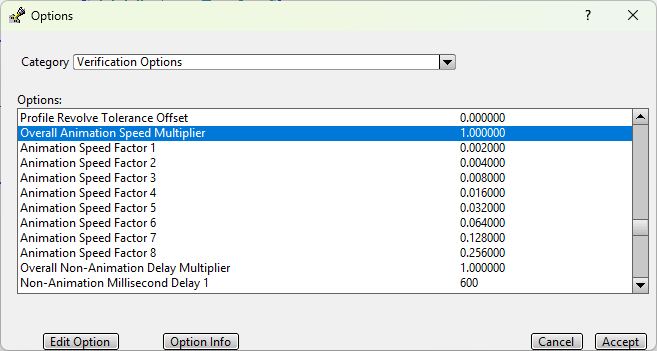
Increase or decrease the multiplier as desired.
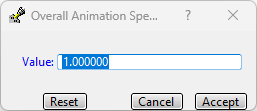
- Click Accept twice and test Verification to see if the speed is correct for your needs.
Verification is available with all SmartCAM NC applications.